Now imagine you own a business
and want to promote it online. Then, one of the finest ways to reach out to new
clients is through a Facebook company page. As a result of reading this post,
you will be able to construct a Facebook page for your business, similar to
this one. This is where you can promote your products or services. This will
allow you to reach out to more individuals and drive traffic to your website.
If you don't already have a website for your company, you may quickly make one
by reading this post. Let's get started on our Facebook business page. So, in
order to make it,
about your business. First, you must enter a name for your company. I'm going to type in 'zaki'. The title will be modified when you type the name. Enter the category of your business here. You can add up to three categories here; I'll put my business categories. After you've completed that, Following that, you must provide a description of your company here.
After you've entered your company information, Click the
'create page' button. And our Facebook page has been established. You can see
that a new area has opened here once you've established the page, where we may
add the photographs to our page. So, let's see how you may begin adding
additional information about your company.
Let's start by adding a
profile photo. So simply select 'add profile image'. As you can see, the
profile photo has been inserted here when you select the image and click open.
Next, add a cover photo to our business page, similar to this. So let's go
ahead and click here. Now, choose the image you want and click Open; it will be
inserted here. Now is the time to save these modifications. Click the 'Save'
button. Now, scroll down. And, as you can see, we may add a few more data about
our company.
Now here you need to enter your contact details, which your customers can use to contact you. So, let’s fill up these details now if you don’t want to enter your mobile number here you can just click here and here enter your email address and you need to enter your website’s URL here So let’s go to our site, copy this URL and then paste it in this field Once you have entered these details Next, let’s go-to location. Now You can add the location of your business on your Facebook page Now if you have an online business like ecommerce and you do not have a location for your business you can just click here and now here answer these questions based on your business.
I’m going to answer it and here select the
area where you’re providing your service I’m going to select my location once
you have added your location Next, let’s go to hours Now here you can display
the working hours of your business on your Facebook page as my website is a
fully ecommerce site, I’m going to leave it as it is Here You can also add the
temporary changes to your working hours, if you have any Now if you
go here We can add a few more details about your business Let’s say you’re
selling products.
You can select the price range of your products here So I’m going to select this Now if you have any other social media account like Instagram or twitter you can also add it to business page once you’re done adding your details Just click here and as you can see, all the details have been added to your page. Next, let’s see how will this page look for our visitors So let’s open a new window.now copy this URL and paste it here And then press enter, As you can see, this is how our page will look for our visitors.
Now if you see here, we have the default button Next,
let’s see how you can change the button on your page. So to change this button
Let’s go back to our Facebook page And click ‘add a button ‘Now here you can
find different types of buttons which you can add to your Facebook page. Now
let’s say you want to add a shop now button Just select ‘shop now’ and then
enter the URL of the page which you want to show when the visitors click on the
button.
let’s go to our website As I
want my visitors to reach my products page Let’s go to ‘all products’ copy this
URL Now go back and then paste it here Now click ‘save’ And our button will be
added to our Facebook page. Now let’s go to our visitor’s window and click
‘refresh ‘you can see that, we now have the button on our page, if a visitor
clicks this button, It will take them to your products page. now we have added
the button to our page okay, let’s go to our Facebook page Now if you see here,
we have a URL with numbers like this What if you want to have a unique URL to
your pagelike this next, let’s see how you can change the URL to your Facebook
pages to change the URL Just click here Now here enter a name which you want in
your URL I’m going to enter ‘Pick Naturals ‘Once you have given the name Click
‘create ‘Now if we click refresh here You can see that, our URL has been
changed.
You may now encounter an error
similar to this while changing the URL. This is because your Facebook profile may
have fewer than 25 followers. You will be able to change the URL of your
Facebook page once you have 25 followers. This is how you modify the URL of
your page. When you've finished making your Facebook page, Now, how do you add
content to this page? Next, let's look at how you can make a post on one of
your pages. Click 'new post'Now let's add a picture, just click here and drag
and drop the image you want, and you can add a description to your post here.
This is how you can create a post on your Facebook pages now, in the same way, you can create as many posts as you want. Now you know how to create a Facebook page and how to post content on your page. Next, let’s see how you can invite people to your page So to invite people Let’s go back to our Facebook page Now scroll down And here you can find your Facebook friends So to invite your friends Click ‘invite’ And they will get an invite from your Facebook page. Now once people start following your page, If you want to know how your Facebook page performs just click insights And here you can check the performance of your page. Now, this is the number of people who have viewed your site. and here you can find how many people have liked your page so that’s it. this is how you can create a Facebook page for your business.
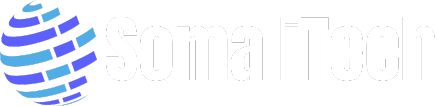

Post a Comment