I'm going to show you today how to resolve the error "site can't be reached. First, open the window icon, select Settings, then select Network and Internet. On the left side, you will see the option for a proxy; if you are using one, make sure to turn it off. This is our first step; do not use any manual proxy. Next, move on to step two by typing services into the search box. Once the services window has opened, look for the DNS service. Here, you will see the DNS client. Right-click on it to open its properties, and then check the startup type.
Step three: Navigate to the Windows icon, then to Settings, then to Network and Internet. Click it on the left side, then select Wi-Fi, and then select Change Adapter Options. Click on it here to see the Wi-Fi option, right-click on it, and then go to properties. Now go to use the following DNS server address, click on it, and then enter the DNS 8.8.8.8 the alternate DNS will be 8.8 dot 4.4, then click on OK and close.
Now, open your command prompt. Go to a search bar and type CMD, then right-click on command prompt and select execute as administrator. Now you must enter a few commands to resolve the site not accessible issue. The first command will be ipconfig space slash release, followed by ipconfig space slash plus DNS, followed by another command to properly flush the DNS. space slash renew ipconfig Wait a few seconds and it will renew your IP address. Now input the next command and etsh space int space IP space set space DNS hit enter.
Now restart your laptop or desktop, whichever you are using, and see if the issue persists. Go to the Chrome browser and type Chrome colon slash slash then Flags press enter now click on reset all option and it will reset your Chrome settings and after that restart your PC and your issue will be resolved.
I'm going to show you today how to resolve the error "site can't be reached. First, open the window icon, select Settings, then select Network and Internet. On the left side, you will see the option for a proxy; if you are using one, make sure to turn it off. This is our first step; do not use any manual proxy. Next, move on to step two by typing services into the search box. Once the services window has opened, look for the DNS service. Here, you will see the DNS client. Right-click on it to open its properties, and then check the startup type.
Step three: Navigate to the Windows icon, then to Settings, then to Network and Internet. Click it on the left side, then select Wi-Fi, and then select Change Adapter Options. Click on it here to see the Wi-Fi option, right-click on it, and then go to properties. Now go to use the following DNS server address, click on it, and then enter the DNS 8.8.8.8 the alternate DNS will be 8.8 dot 4.4, then click on OK and close.
Now, open your command prompt. Go to a search bar and type CMD, then right-click on command prompt and select execute as administrator. Now you must enter a few commands to resolve the site not accessible issue. The first command will be ipconfig space slash release, followed by ipconfig space slash plus DNS, followed by another command to properly flush the DNS. space slash renew ipconfig Wait a few seconds and it will renew your IP address. Now input the next command and etsh space int space IP space set space DNS hit enter.
Now restart your laptop or desktop, whichever you are using, and see if the issue persists. Go to the Chrome browser and type Chrome colon slash slash then Flags press enter now click on reset all option and it will reset your Chrome settings and after that restart your PC and your issue will be resolved.
Error Messages Related to "This Site Cannot Be Reached"
You shouldn't ignore the error code that always appears when "This Site Can't Be Reached" appears because it may indicate the source of the issue.
Many codes display the warning "This Site Can't Be Reached." Depending on the problem, you'll see a different one.We'll look at the many codes connected to the "This Site Can't Be Reached" error message.
DNS_PROBE_FINISHED_NXDOMAIN
Your browser checks the domain settings for the website's host server when you type the address of a website. DNS_PROBE_FINISHED_NXDOMAIN indicates that your browser was unable to obtain the website's DNS configuration and establish a connection to its server.
ERR_CONNECTION_TIMED_OUT
The error code ERR_CONNECTION_TIMED_OUT means the browser was waiting for a response from the website's server but it was never received. The connection is thus terminated and you are informed of the timeout by the browser.
Check out this tutorial on the ERR_CONNECTION_TIMED_OUT error and how to fix it to learn more about this error.The screen warns you that this site cannot be reached and that it took too long to answer, as can be seen in the screenshot below.
The error message "This Site Can't Be Reached" and the connection timed out error code
ERR_CONNECTION_RESET This error code indicates that your browser was unable to connect to a website. The connection was so reset. Typically, this code denotes the same issues as ERR_CONNECTION_TIMED_OUT.
ERR_CONNECTION_REFUSED
ERR_CONNECTION_REFUSED indicates that a misconfiguration or restriction has prevented your browser from connecting to a website.
The error message informs you that you cannot access this website because it refuses to establish a connection. Check read this article on ERR_CONNECTION_REFUSED to learn more about it and how to resolve it.
Error message "This Site Can't Be Reached" with connection refusal code
Error Message: "This Site Can't Be Reached" in Other Browsers
Google Chrome alone is responsible for this error message. We will look at how the problem appears on the most popular browsers, even if we can't analyze "This Site Can't Be Reached" on all of them because there are too many.
Google Chrome
Firefox doesn't highlight the many flaws with a single error message, in contrast to Chrome. Instead, distinct messages are used to identify the various issues.
As an illustration, the DNS_PROBE_FINISHED_NXDOMAIN error has the following message: "Hmm. We're having problems reaching that site," although a completely other statement acknowledges the connectivity issues.
Safari
Like Firefox, Safari does not employ a general error message. Domain and connection problems are described differently in various descriptions.
A connectivity timeout is acknowledged, for instance, by the message "Safari Can't Open the Page."
Factors that Lead to "This Site Can't Be Reached" Error
The generic message "This Site Can't Be Reached" is used to indicate a number of different issues. The problems could be of a completely different nature and originate from other places.
The browser may occasionally be unable to retrieve the DNS domain settings for the website you are visiting. The error code DNS_PROBE_FINISHED_NXDOMAIN is typically used to identify these issues. The most frequent reasons include:
The domain name for the website doesn't exist.
There is no DNS for the domain name. An entry
The DNS zone for the domain does not support DNSSEC, although the registrar does.
The DNS server on your PC is down.
issues with your VPN or proxy server
Error codes such as Err Connection Refused, Err Connection Closed, Err Connection Timed Out, and Err Connection Reset indicate connection issues.
They may consist of:
your internet connection is having issues
Router or device problems
expired cookies and cache
You can't view certain websites because of your network connection.
Setting an invalid IP address
Extensions for Chrome that prevent access to a website
Your operating system's (OS) outdated DNS cache
Server-side firewall restrictions for the website
WordPress website connectivity issues brought on by plugins
How a Website Owner Can Fix "This Site Can't Be Reached"
The website itself is the source of many of the "This Site Can't Be Reached" triggers. You must address the issue as the property owner before you lose customers. Here are some typical situations and some successful solutions.
Verify the Registration Status of Your Domain
You've only recently launched your website, configured the application.
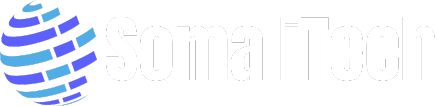

Post a Comment